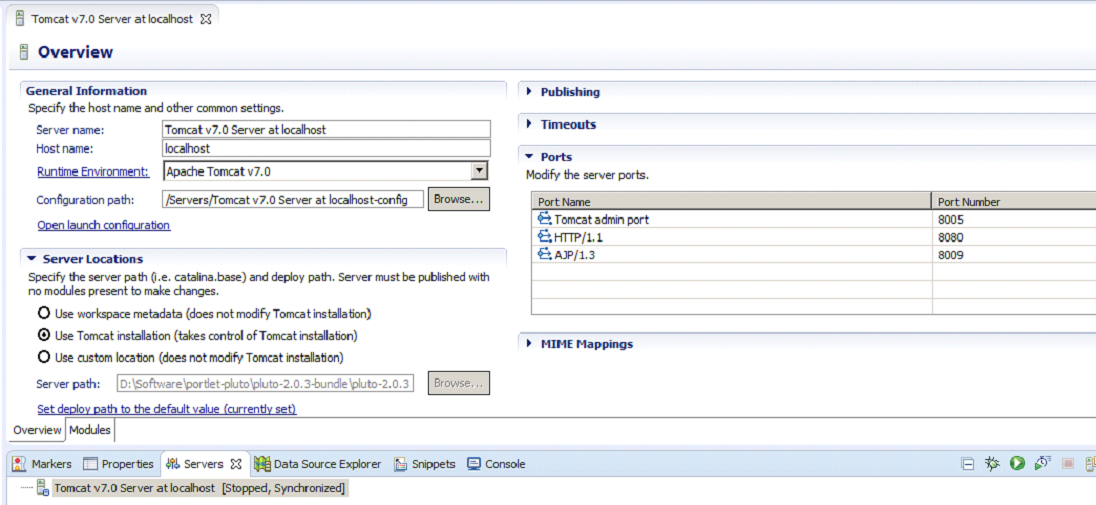- Extract h2.jar into the folder (say c:\h2-jar-extract)
- Run the following script from the command prompt (example: c:\h2-jar-extract>java org.h2.tools.Script -url jdbc:h2:<path>\<your .mv file> -user <username usually sa> -script h2-dump.zip -options compression zip)java org.h2.tools.Script -url jdbc:h2:<path>\<your .mv file> -user <username usually sa> -script h2-dump.zip -options compression zip
- Extract h2-dump.zip , hurray you can find the scripts in it.
Sunday, 31 May 2015
Steps to Generate SQL scripts & Backup the H2 database (Using h2 jar)
Tuesday, 27 January 2015
How to configure and run Apache Pluto in Eclipse
- Download apache pluto from http://portals.apache.org/pluto/download.html or http://archive.apache.org/dist/portals/pluto/
- In Eclipse choose server from WindowPreferences Server.
-
Choose Apache TomcatV7.0 as provided below
- Provide the folder where you have the unzipped version of Apache Pluto as Tomcat installation directory. Ex: pluto-2.0.3-bundle\pluto-2.0.3\
<!--
<role rolename="tomcat"/>
<role rolename="role1"/>
<user username="tomcat" password="tomcat" roles="tomcat"/>
<user username="both" password="tomcat" roles="tomcat,role1"/>
<user username="role1" password="tomcat" roles="role1"/>
-->
<!--
<user name="tomcat" password="tomcat" roles="tomcat,pluto,manager"/>
<user name="pluto" password="pluto" roles="pluto,manager"/>
-->
<role rolename="pluto"/>
<role rolename="tomcat"/>
<role rolename="role1"/>
<user username="tomcat" password="tomcat" roles="tomcat,pluto,manager"/>
<user username="role1" password="tomcat" roles="role1"/>
<user username="both" password="tomcat" roles="tomcat,role1"/>
<user username="pluto" password="pluto" roles="pluto,manager"/>
-
provide Username/Password as pluto/pluto.
voila you have setup the apache pluto in Eclipse.
Subscribe to:
Posts (Atom)